Streamline your DAW workflow with Bridge
Meet the strongest link in your production chain—Splice Bridge. Bridge lets you preview samples in the key and tempo of your DAW session, before you buy them, so you can save time, save credits and maximize your creative energy.
Get Bridge via the Splice Desktop app
Bridge is a free plugin, available to all Splice Sounds subscribers. It runs in your DAW and syncs Splice Desktop to your track’s tempo and key. Transpose settings let you match the key, while tempo controls allow you to switch between regular, half-and double-time.
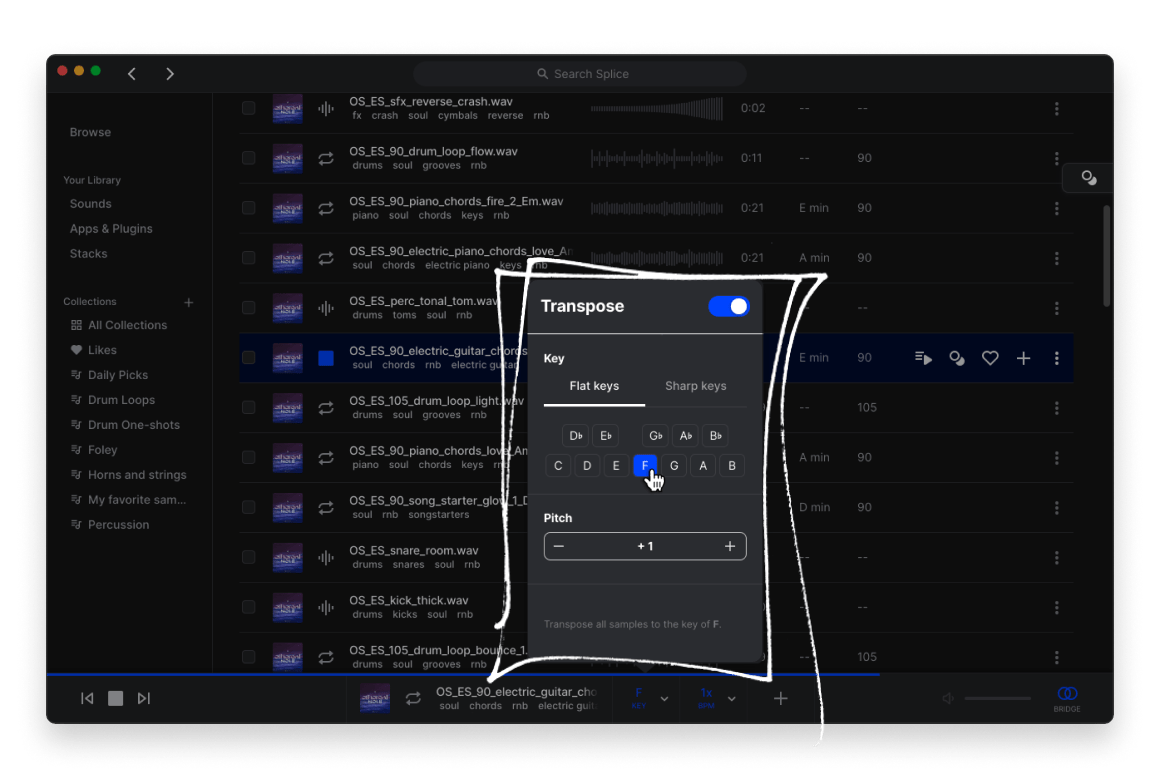
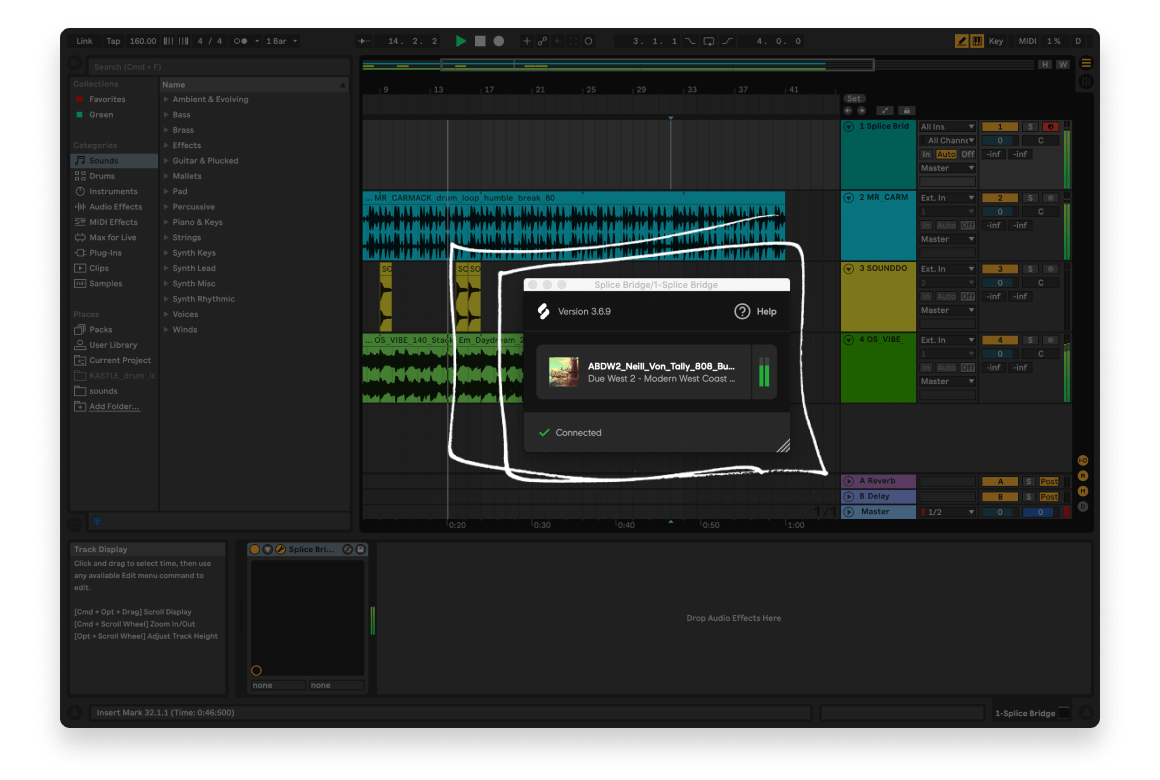
Works with top DAWs
Bridge works seamlessly with top DAWs, including FL Studio, Ableton Live, Logic Pro and Cubase. Check out the videos below, or learn how to set up Bridge in your DAW on our blog.
Copy modified samples to your DAW
Paste transposed and time-stretched sounds straight to your DAW, so samples sound exactly as they did in Desktop. It’s as easy as cmd+V.
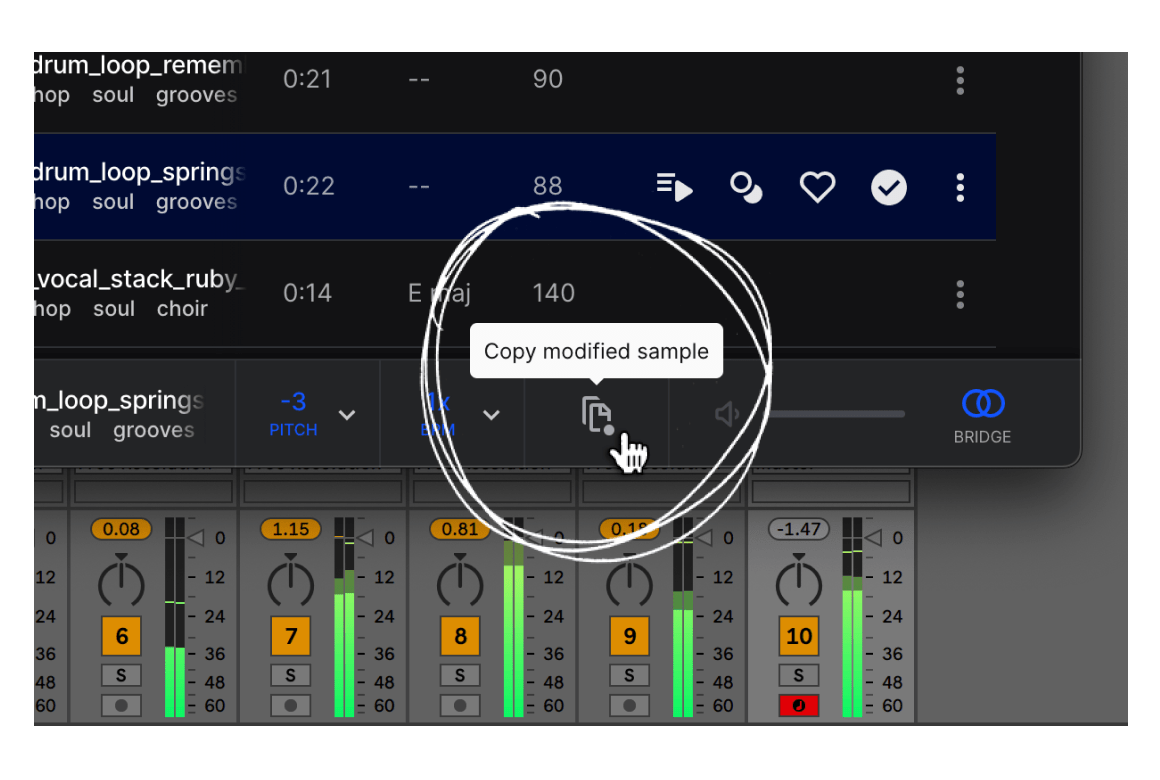
Using Splice Bridge with Logic Pro
Using Splice Bridge with Ableton Live
Using Splice Bridge with FL Studio
Using Splice Bridge with Cubase
Key features
Frequently Asked Questions
How do I get access to Splice Bridge?
Splice Bridge is included with Sounds+, Creator, and Creator+ Plans. Once you’re a subscriber, follow the instructions to get started in Ableton Live or Logic Pro.
Which DAWs and OSes can I use with Splice Bridge?
Splice Bridge is officially tested on:
- Ableton Live 10+
- Logic Pro X 10.5+
- Studio One 5+
- FL Studio 20.8+
- GarageBand 10.4+
We cannot guarantee compatibility for other DAWs, but Splice Bridge should work with
any DAW that supports VST3 or AU formats. In order to use Splice Bridge, the Desktop App must
be open and requires the following operating systems:
- macOS 10.15+
- Windows 10+
How do I install Splice Bridge?
Please open the Splice Desktop App and head to the “Apps & Plugins” section. From there, you can install Bridge directly within the app.
I can’t find Splice Bridge in Ableton.
Splice Bridge comes in VST3 and AU versions. To use Splice Bridge in Ableton Live, make sure you’ve enabled VST3 and AU plugins from the Ableton live Preferences menu.
I can’t hear my samples in Logic Pro.
Logic Pro requires you to open the Splice Bridge window to enable audio. Once you’ve installed Bridge and added it to a track, navigate to the track and open the Splice Bridge window.